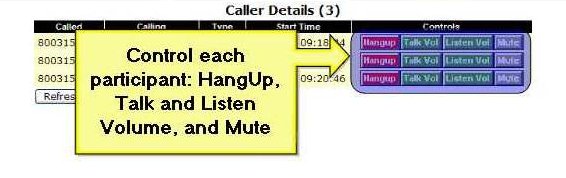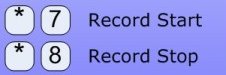You may adjust your listening volume (how loud the conference call is to you) and your talk volume (how loud you are to the rest of the conference).
Listen Volume
The listen volume can be adjusted by each participant via their telephone keypad. This is a great feature especially if your phone (or headset) does not output volume as loud as you require.

There are three levels of volume available. The participant starts the conference call at a “normal” volume level. As *3 (Star three) is pressed, the conference volume is increased to a “higher” level. Pressing *3 again increases the listening volume to the “highest” level. Pressing *3 a final time will return the conference call listen volume to the “normal” level.
Summary: Toggle Listen Volume
- Conference Starts: “Normal” Volume
- Press *3: “Higher” Volume
- Press *3: “Highest” Volume
- Press *3: “Normal” Volume
Talk Volume
The talk volume adjustment works in a similar fashion as the listen volume. The talk volume can be adjusted by each participant via their telephone keypad. If your bluetooth headset or cell phone does not boost your volume sufficiently, this is a great feature to utilize.

There are three levels of volume available. The participant starts the conference call at a “normal” volume level. As *6 (Star six) is pressed, the talk volume is increased to a “higher” level. Pressing *6 again increases your talking volume to the “highest” level. Pressing *6 a final time will return your talking volume to the “normal” level.
Summary: Toggle Talk Volume
- Conference Starts: “Normal” Talk Volume
- Press *6: “Higher” Talk Volume
- Press *6: “Highest” Talk Volume
- Press *6: “Normal” Talk Volume
Conference Volume Web Controls
The host of the conference call has access via the “Conference Control Center” to adjust the talk and listen volumes of each individual line in the conference call.
Here’s an online tutorial for web based call control.
Web Control Screen Shot
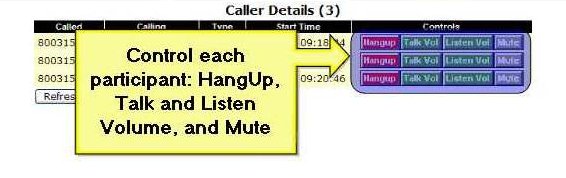
Summary
Conference call volume level adjustment capabilities are easy to use either on the phone keypad or via the web. It is a good way to keep the conference call levels at an optimal level for all participants, and also works great to reduce noise on a call by reducing the talk volume of a noisy line.
Tags: Conference Call Services, Conference Calling, Conference Calls, How To Conference Call, Make Conference Call, Web Conferencing
Sat, July 19 2008 » Conference Call Features » 3 Comments
Conference call recording is a great way to preserve a record of important meetings. Conference call recordings can be replayed for members who were unable to attend live, can be made available for podcasts, transcription, and other broadcast mediums.
Our conference call recording is controlled by the conference host’s telephone or touchtone keypad.

Host using the telephone keypad to record conference call
- Press *7 to start recording.
- Press *8 to stop recording.
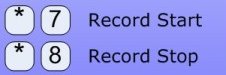
As the host of the conference call, press *7 (Star 7) to start recording and *8 (Star 8) to stop recording. If you press *8 to stop recording but want to resume recording, press *7 to restart recording. The new recording will be added to the end of the last one. Your recording will automatically stop when the conference call ends.
Using the web to review and playback conference call recordings

- Login to the “Conference Control Center” using your conference ID and host passcode.
- Click on the “Recordings” tab at the top to access a list of recordings.
- Use the control panel to download or play recordings.
You may also view a web based tutorial on the Conference Control Center with respect to recordings.
Answers to your Conference Call Recording Questions
Recording: As the host of the conference call, press *7 (Star 7) to start recording and *8 (Star 8) to stop recording. If you press *8 to stop recording but want to resume recording, press *7 to restart recording. The new recording will be added to the end of the last one. Your recording will automatically stop when the conference call ends.
- Start Recording: *7
- Stop Recording: *8
Playback: The playback of your conference call recording is accomplished through the host “Conference Control Center”. It can be downloaded or played as many times as you wish free of charge. Contact your sales representative if you need the web address.
How long do we keep recordings: We generally keep recordings up to 90 days. We recommend that you download your conference recordings as soon as you make them.
Transcription: We don’t offer transcription services, but there are many available on the web.
Fees: With Attorney-Conference, call recording is free!
Tags: Conference Call Centers, Conference Call Plans, Conference Call Services, Conference Calling, Conference Calls, How To Conference Call, Make Conference Call, Video Conferencing, Web Conferencing
Thu, July 17 2008 » Conference Call Features » 1 Comment
To sign up or if you have any questions:
- Call us toll free at 1-877-282-2087.
- Email us at orders@attorney-conference.com
- Or use our on-line signup form.
Conference Calling Setup
All we need to setup your account is:
- Company name, address, city, state, zip
- Billing contact person, email address, phone number
- How many conference ID’s you need.
We normally email the invoice monthly and you can pay by check if that works for you.
Here’s some basic information regarding our premium conference calling service.
Conference Service Information
- Toll-free: You will receive a toll-free number to dial into your conference call. International callers use a non-toll free number.
- Conference Rooms or Conference Codes: Your conference ID’s can be used anytime, up to 120 callers per conference (we can support larger calls with scheduling). You can have as many conference ID’s as you need.
- Monthly Invoices: Each conference ID is detailed on the monthly invoice. Invoices are emailed invoices that detail all calls and sub-total by conference ID.
We can sign you up and have all your conference IDs ready in just a few minutes.
Conference Billing
- No Contracts: No monthly fees, no minimums, no contracts.
- No Extra Fees: You only pay for the minutes that you use.
- Invoices: Invoiced via email monthly, you can write a check or we can do credit card billing.
Tags: Conference Call Centers, Conference Call Plans, Conference Call Services, Conference Calling, Conference Calls, How To Conference Call, Make Conference Call, Video Conferencing, Web Conferencing
Wed, July 16 2008 » How To Conference Call, Make Conference Call » 2 Comments
How to conference call
When you sign up for a conference calling account with us, you will receive an email which contains the following three pieces of information:
- Toll free dial in number
- Conference ID
- Host Passcode
Keep the host passcode confidential. It is only for the host. Do not distribute the host passcode.
The toll-free number is good for the continental United States, Alaska, Hawaii, and Canada (at a slightly higher rate.) Contact your sales representative if you need an international access number.
Setting up a conference call
Send out the following information to all participants:
- Toll free dial in number
- Conference ID
Most of our customers use their email to notify participants of an upcoming call.
Call Experience
- Everyone dials the toll free number (except from international locations),
- “Welcome to the conferencing service. Please enter your conference ID”.
- All callers (including the host) will enter the six digit conference ID.
- If the host has already entered the conference, then all callers will be placed into the conference. Otherwise, callers will hear music on hold until the host arrives.
- If the host has not yet arrived, all callers will hear the prompt: “If you are the host, please press one, otherwise please press two to join your conference”.
- The host will press one, then will be prompted to enter the host passcode.
- If you are the first caller, you will hear: “You are the first caller to join the conference”.
If you prefer to not use the host passcode feature (everyone can conference without the host). Contact your sales representative if you need it changed.
You can use any of our conference calling features via the telephone keypad or via our web controls.
Tags: Conference Call Plans, Conference Call Services, Conference Calling, Conference Calls, How To Conference Call, Make Conference Call
Wed, July 16 2008 » How To Conference Call » No Comments
Reservationless Conference Calling
What does the term “reservation-less conference calling” mean? In the simplest of terms, it describes the ability to have a conference call anytime of the day (and any day) without the need to reserve the ‘room’ or lines.

Conference Technology
Amazingly, there are still providers out there that require you to call in advance to reserve your conference. One provider we spoke to (who shall remain nameless) told us that we had to call at least fifteen minutes ahead of time to reserve our conference and we would be billed regardless of whether we used it or not.
One of the “have to have” or default conference calling features you must demand is the ability for you and your company to be able to have a conference call anytime you need to have it.
Basic Conference Calling Features
There are some basic conference calling features that are ‘must haves’ in our opinion:
- Reservationless (anywhere anytime calling) without a reservation fee or minimum charges.
- Capacity: at least 120 members. We know that most conference calls never get that large, but it’s nice to have this capacity without the extra charge.
- Control: be able to control your call like recording conference calls, add participants and volume controls.
- Toll-free calling: on a cell phone this may not matter much, but for those telecommuting or small businesses, this can be a plus.
- Web controls: reports on who was on the call, current billing status, etc.
Tags: Conference Call Centers, Conference Call Plans, Conference Call Services, Conference Calling, Conference Calls, How To Conference Call, Make Conference Call, Video Conferencing, Web Conferencing
Tue, July 15 2008 » How To Conference Call » 2 Comments
Conference Calling Service
Welcome to our blog!
Our company is Attorney Conference. We provide conference calling services to mid-large size companies (and small companies too). We offer all the typical conference calling features of an audio conferencing service and we use only regular telephone lines (not the Voice over Internet stuff) with a rate of 7.9 cents per minute per user.
We keep our rates low by negotiating with top carriers and running a conservative operating budget.
Tags: Conference Call Centers, Conference Call Plans, Conference Call Services, Conference Calling, Conference Calls, How To Conference Call, Make Conference Call, Video Conferencing, Web Conferencing
Sat, July 12 2008 » Conference Calls » 2 Comments