Conference Call Recording
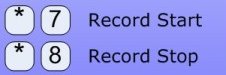
As the host you can start and stop recording your call via the telephone keypad. *7 starts the recording and *8 pauses and stops the recording. You download your recordings from your web interface.
Conference Calling For Attorneys and other Legal Organizations
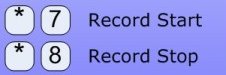
As the host you can start and stop recording your call via the telephone keypad. *7 starts the recording and *8 pauses and stops the recording. You download your recordings from your web interface.
Sat, November 2 2013 » Conference Call Features » No Comments
Sat, November 2 2013 » Conference Calls » No Comments
Sat, November 2 2013 » Business Conference » No Comments
Sat, November 2 2013 » Conference Calls » No Comments
Transcription Request Process
The complete document (with screenshots) is available at: http://www.attorney-conference.com/Transcription.pdf
This is controlled completely from your Host interface. Under the “Recordings” tab you will see three tabs: Conference, Rollcall Names, and Transcription. Recordings show up on the Transcription page after they have been converted to MP3.
The icons to the left of the filename represent “Play”, “Download”, “Delete” and “Request transcription”. Each field has a popup description when you hover the mouse over it.
Tue, June 22 2010 » Business Conference, Make Conference Call » No Comments
Tue, June 22 2010 » Business Conference » No Comments
http://www.attorney-conference.com/AttorneyConference_HostCommands.pdf
Tue, March 24 2009 » Business Conference » No Comments
Welcome to Attorney Conference. We have several articles on our conference call service. Here’s a few to get you started:
Wed, September 17 2008 » Conference Calls » No Comments
CDR is an acronym for Call Detail Records.
Thu, August 28 2008 » Conference Calls » No Comments
The type of phone you use in a conference call can make a big impact on the entire quality of the call as well as affecting your usability and experience on the call.
There are so many types of phones in use today. The types range from speaker phones, hand held, headset, bluetooth, VoIP, and many others. The following survey details the good and the bad of each major type.
Yea, those strange looking devices growing out of people’s ears. The bluetooth headset has many advantages including the wireless capability and good distance from the phone. The major disadvantage is the background noise that these bugs pickup, and relay to the conference call. Some models are so loud that the microphone picks up the earpiece audio, thus resulting in feedback.
Bluetooth: use a mute function as part of the phone or earpiece to mute yourself on the conference call.
This accessory has the advantage of hands free operation like bluetooth but offers better audio quality. The microphone can be adjusted to fit closely to the mouth. Look for a model that has a built in mute switch (sometimes labeled as an On/Off switch).
Speaker phones are a mixed bag. While they may serve many people in a room, they often introduce too much noise into a conference call. Look for models with remote microphones that can be stationed around a conference table. Polycom manufactures several nice models.
Cell and digital phones can be used in conference calls with good results provided that the signal is strong and the carrier is reliable (i.e. no dropped calls).
Handset phones offer a strong reliable signal and low signal to noise ratio. If you’re in a corporate environment using a PBX, be careful that your phone’s mute does not send hold music to the conference call.
Tue, August 5 2008 » Conference Calls, Polycom » No Comments
Is conferencing good for businesses? The answer is a resounding YES! Conducting your business meetings via a business conference call has the following advantages:
The single largest disadvantage (which is made up for in Video Conferencing) is you don’t see the faces of the participants.
Some of the more important business conference features include:
Mon, August 4 2008 » Business Conference, Conference Calls » No Comments
Teleconference as a term has been around for quite a while now. While the term is not used as much as it used to be, the popularity and usage of conference calling services have been increasing, especially in the new reality of high energy prices and congested highway systems.
Here’s a quick list of teleconference features:
Sun, August 3 2008 » Conference Calls » No Comments
Have you ever needed to have a conference call without a reservation? Welcome to “Conference On Demand” or “Conferencing On Demand”. The concept involves a non expiring toll free access number, conference code, and host pass codes. These items, provided they are good forever (or a very long period of time) allows for a conference on demand or an anytime conference. The ability to conduct a reservationless conference call is the best way to utilize this great meeting tool. Being free from making a reservation means you can conduct calls anytime that best suits you and your customers. The toll free number and conference codes may be distributed a variety of ways and can even be programmed into your speed dial.
Sat, August 2 2008 » Conference Calls » No Comments
We have started a glossary of terms to help you navigate through the information regarding our conference calling service.
Fri, August 1 2008 » Audio Conference » No Comments
Well, with everyone jumping on the “green” bandwagon, we figured we might as well too :).
Our conference communications service is about as green as green technology gets. We use low power consumption computers, keep the lights off at the data centers as much as possible.
A conference calling service in itself helps to promote the “green concept” by encouraging telecommuting, and discouraging long distance travel by car and airplanes.
Whether you are using audio conferencing, web conferencing, or video conferencing, you are helping to be a little more green in your everyday work.
Fri, August 1 2008 » Conference Calls » No Comments
The web based “Conference Control Center” provides a detailed reports section. Clicking on the CDRs tab brings up the reports control panel.
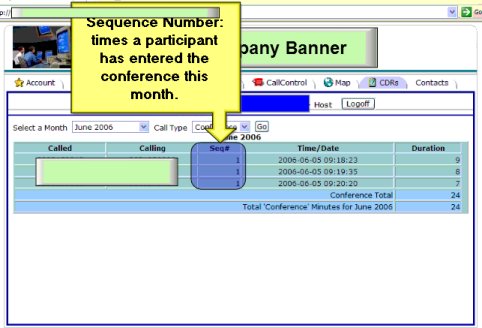
The following basic information is displayed:
The reporting options section allows the host to select a month and type of report to run.

Month: six month’s worth of call details are available.
Tue, July 29 2008 » Conference Call Features, Conference Call Services, Conference Calls » 1 Comment
You can track your conference call participants in real time with a geographic tracking map. attorney-conference.com has integrated Google Maps with their conference calling service to provide a tracking map of conference participants in real time.
A screen shot of the tracking map is shown below.
![]()
Once the conference call has started, the host may log into the Conference Control Center. Clicking on the “Map” tab at the top takes the host to the geographic tracking screen as shown. All conference participants are displayed on the Google Map. CallerID and geographic location information is provided.
The details provided by Google depend upon the ANI (Automatic Number Identification) received by the conference provider. No information is displayed for those calling parties that do not send ANI.
Tue, July 29 2008 » Business Conference, Conference Call Features, Conference Call Services, Conference Calls » 1 Comment
When you sign up for a conference calling account with us, you will receive an email which contains the following three pieces of information:
Keep the host passcode confidential. It is only for the host. Do not distribute the host passcode.
The toll-free number is good for the continental United States, Alaska, Hawaii, and Canada (at a slightly higher rate.) Contact your sales representative if you need an international access number.
Setting up a conference call
Send out the following information to all participants:
Most of our customers use their email to notify participants of an upcoming call.
Call Experience
If you prefer to not use the host passcode feature (everyone can conference without the host). Contact your sales representative if you need it changed.
You can use any of our conference calling features via the telephone keypad or via our web controls.
Through the Conference Control Center, hosts of a conference call can control a variety of call functions on all individual lines, as well as the conference call as a whole.
These individual functions include:
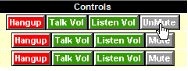 The volume adjustment has three levels available (High, Medium, Low). Clicking the adjustment button will toggle through those levels.
The volume adjustment has three levels available (High, Medium, Low). Clicking the adjustment button will toggle through those levels.
Disconnecting a caller (or dropping a line) is simply a matter of clicking on the “Hangup” button. The caller is immediately disconnected from the conference call and the screen is refreshed with the latest status.
An on-line tutorial on call control is available for viewing.
Sat, July 26 2008 » Audio Conference, Business Conference, Conference Call Centers, Conference Call Features, Conference Call Plans, Conference Call Services, Conference Calls, How To Conference Call, Long Distance, Make Conference Call, Other Services, Phone Card, Polycom, Toll-Free, Video Conferencing, Web Conferencing » 1 Comment
The recorded names of your participants are obtained via the Conference Control Center. These recordings are a part of the Rollcall option called Name Record. After logging in, click on the “Names” tab at the top of the page.
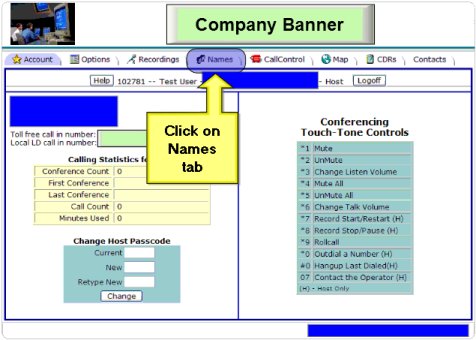
A list of recorded names are displayed on the control panel as shown.
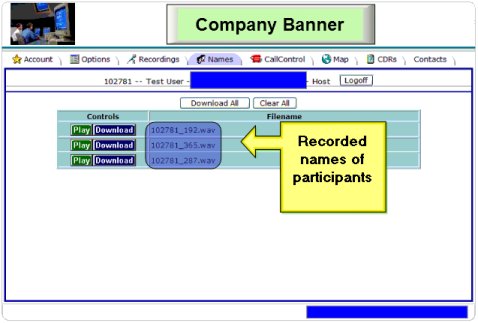
Recorded names may be downloaded or played back in the browser from this control panel. A web based tutorial on recorded names is available.
Fri, July 25 2008 » Conference Call Features, Web Conferencing » 1 Comment
After your conference call has been recorded, it can be played back via the internet through the Conference Control Center. Upon successful login, click on the tab at the top labelled “Recordings”. The following screen will be displayed.
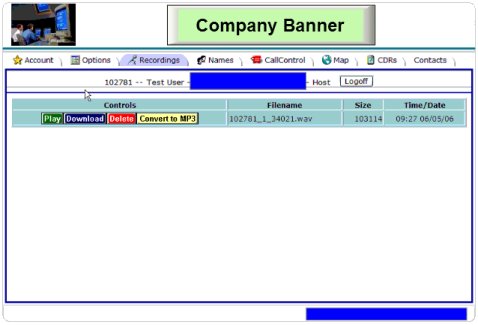
Each recording has four specific functions:

The play button opens the appropriate browser plug-in to play the recording within the browser (i.e. Quicktime). To return to the previous control panel, click the back button on your web browser.
The download button opens your browser’s download window. For here, you may select a location to download your recording to.
The delete button will immediately delete your recording. There are no additional dialogs or questions regarding your recording. Pressing this button once will delete your recording forever.
The “Convert to MP3″ button will queue your recording for conversion to the MP3 format. The conversion takes place in a few minutes (depending on the size of the recording) and may be accessed by clicking the “Recordings” tab at the top of the page.
A web based tutorial on conference recording playback is available for viewing.
Fri, July 25 2008 » Conference Call Features, Web Conferencing » 1 Comment